Resources
How to Use Mobile Proxies in BitBrowser
Time: 2025.07.09 10:32
What Are Mobile Proxies?
Mobile proxies route your internet traffic through real mobile devices connected to cellular networks. Unlike datacenter proxies, mobile proxies offer:
- Higher Trust Scores: Websites view mobile IPs as legitimate user traffic
- Dynamic IP Rotation: Automatic IP changes that mimic natural mobile usage
- Reduced Detection Risk: Lower chance of being flagged or blocked
- Geographic Flexibility: Access to location-specific content and services
Why BitBrowser + ProxyBlocks?
BitBrowser specializes in creating isolated browser environments with unique digital fingerprints, while ProxyBlocks provides premium mobile proxy infrastructure. Together, they offer:
- Seamless proxy integration
- Advanced fingerprint protection
- Scalable multi-account management
- Professional-grade anonymity
Step-by-Step Setup Guide
Step 1: Obtain ProxyBlocks Mobile Proxy Details
- Navigate to your proxy login section
- Copy the login credentials
- Choose either HTTP or SOCKS5
We recommend using the copy icon (see above)
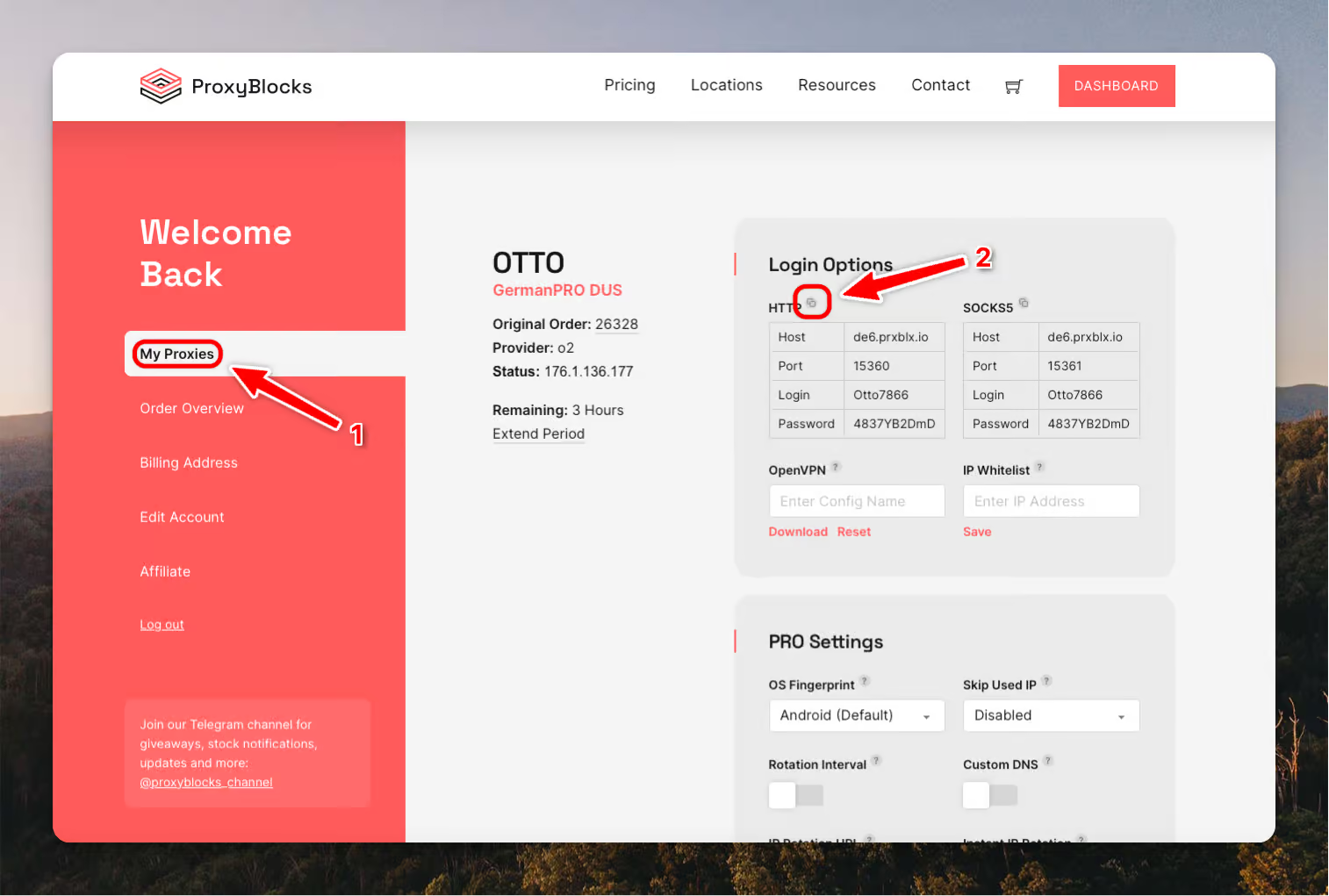
Step 2: Create a BitBrowser Profile
- Navigate to “Browser Profiles”
- Click “Create New Profile”
- Basic Profile Settings:
- Enter a descriptive profile name
- Optionally, create a group
- Optionally, specify the platform you want to use
Step 3: Set Up Your Proxy
- Select the proxy type: “HTTP” or “SOCKS5”
- Keep in mind which type you copied from the ProxyBlocks dashboard
- Paste your clipboard into “Host”
- After leaving the field, all other fields will be filled automatically
- This method is faster, but you can also enter the values manually
- Click the “Check Proxy” button
- If your proxy connected successfully, a green message will appear
- You will see the most important details of your connection
- Note: The displayed location may not always reflect the true IP location
Step 4: Advanced Configuration Options
Fingerprint Settings:
- Browser Type: Choose BitBrowser (Chrome) or BitFox (Firefox)
- Kernel Version: Choose your browser kernel version (newest recommended)
- OS: Choose your desired operating system fingerprint
- OS Version: Choose operating system (newest recommended)
- Browser Version: Choose your browser version (newest recommended)
- User Agent: Configure your user agent or click “change” to randomly refresh
- Language: Enable to set the browser language based on IP location (recommended)
- Display Language: Choose the location visible in the browser itself
- Timezone: Set the time zone based on IP location (recommended)
- WebRTC: Choose depending on desired privacy or authenticity
- Other Settings: Fine-tune even more detailed settings
You can also always click the “Random Fingerprint” button on the bottom, to randomly generate a new fingerprint. This can be very useful when working on multiple profiles so they appear more different from each other and affects mainly minor tuning details.
Best Practices
Account Management
- A New IP Per Account: Always rotate your mobile proxy before account change
- Consistent Profiles: Maintain the same browser profile for each account
- Activity Patterns: Vary login times and usage patterns
- Cool-down Periods: Wait between switching accounts
Security Considerations
- Regular Rotation: Change proxies periodically for high-security needs
- Session Management: Clear sessions between account switches
- Update Schedules: Keep BitBrowser updated to latest versions
- Backup Profiles: Export and backup your browser profiles
Troubleshooting Common Issues
Proxy Won’t Connect:
- Verify credentials and server details
- Check if your proxy is not expired
- Check status.proxyblocks.io for current outages
- Test with different proxy endpoints
- Confirm firewall settings
Slow Performance:
- Change to a different testing tool
- Check your own local internet connection
- Test in a different multi-account/antidetect browser
- Test speed with OpenVPN locally
Account Flags or Blocks:
- Review fingerprint consistency
- Ensure geographic consistency
- Verify timezone alignment
- Check for WebRTC leaks
- Check for DNS leaks
- Check your browser ping & download
- Check if the IP is blacklisted
- Rotate mobile proxy until in a better IP range
Previous: